a4 paper is a widely used standard paper size, particularly in academic, business, and personal settings. Its dimensions are crucial for ensuring compatibility with printers, copiers, scanners, and other devices that handle paper documents. Understanding the pixel dimensions of A4 paper is essential for accurate image scaling, document formatting, and digital content creation.
Converting A4 Paper to Pixels: A Comprehensive Guide
What are Pixels and Resolution?
Before delving into the pixel dimensions of A4 paper, it is important to understand the concepts of pixels and resolution. A pixel, short for picture element, is the smallest unit of a displayed image or graphic. Resolution, measured in pixels per inch (ppi), determines the sharpness and clarity of an image. The higher the resolution, the sharper the image.
Conversion from Inches to Pixels
To determine the pixel dimensions of A4 paper, it is necessary to convert its physical dimensions from inches to pixels. A4 paper measures 210 millimeters (8.27 inches) wide and 297 millimeters (11.69 inches) high. Let’s assume a common resolution of 300 ppi, which is suitable for most printing and digital display purposes.
Calculating Pixel Dimensions
Using the conversion formula: Pixels = Inches * Resolution, we can calculate the pixel dimensions of A4 paper:
- Width: 8.27 inches * 300 ppi = 2480 pixels
- Height: 11.69 inches * 300 ppi = 3507 pixels
Exploring the Relationship Between A4 Paper and Pixel Dimensions
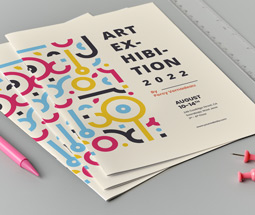
Aspect Ratio
The aspect ratio of A4 paper, which is the ratio of its width to height, is crucial when resizing images to fit the page. The aspect ratio of A4 paper is approximately 1:1.41, which means that the width is 1.41 times the height.
Scaling Images
When designing or printing on A4 paper, it is important to scale images proportionally to maintain their aspect ratio. Stretching or squeezing images can result in distortion and loss of quality. Using the calculated pixel dimensions, you can resize images accurately for A4 paper.
Printing Considerations
Printers use the pixel dimensions of an image to determine how many dots of ink to place on the paper. Higher pixel dimensions result in finer details and sharper prints. It is important to optimize your images for the intended print size to achieve the best results on A4 paper.
Mastering Image Resolution for A4 Paper Printing: A Step-by-Step Guide
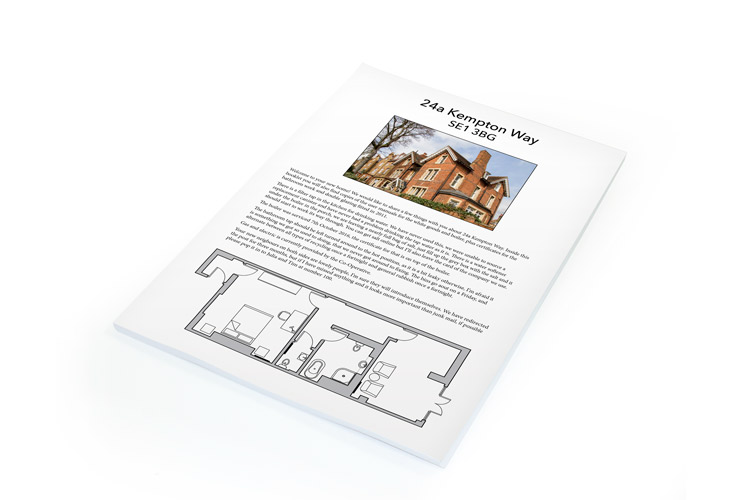
Understanding DPI vs. PPI
DPI (dots per inch) and PPI (pixels per inch) are often used interchangeably, but they have different meanings. DPI refers to printer resolution, while PPI refers to image resolution. When preparing images for printing on A4 paper, it is essential to set the correct PPI value for optimal quality.
Setting the Right Resolution
For high-quality prints on A4 paper, a resolution of 300 PPI is recommended. This ensures that images appear crisp and detailed without any pixelation. You can adjust the resolution in design software like Photoshop before printing to match the desired quality.
Checking Image Quality
Before printing on A4 paper, it is advisable to zoom in on your images at 100% to inspect the quality. Look for any pixelation, blurriness, or artifacts that may affect the final print. Making adjustments to the resolution and image size can help improve overall quality.
Optimizing Pixel Density for Sharp A4 Prints: Essential Tips
Understanding Print Settings
When printing on A4 paper, check the print settings on your printer to ensure they align with the pixel dimensions of your document. Adjust the paper size, orientation, and print quality settings for the best results.
Avoiding Upscaling
Upscaling images beyond their native resolution can lead to a loss of quality and detail. It is always best to work with high-resolution images or vectors that can be scaled down to fit A4 paper without sacrificing clarity.
Using Vector Graphics
Vector graphics are resolution-independent and can be scaled infinitely without losing quality. When creating logos, illustrations, or designs for A4 paper, consider using vector-based software like Adobe Illustrator to ensure sharp prints.
| Print Setting | Recommendation |
|---|---|
| Paper Size | A4 |
| Orientation | Landscape |
| Print Quality | High |
Troubleshooting Common Issues: Pixelated Prints on A4 Paper
Causes of Pixelation
Pixelation on prints can occur due to low image resolution, incorrect scaling, or printing at a larger size than the image dimensions. Identifying the root cause of pixelation is essential for addressing the issue effectively.
Solutions
To resolve pixelation issues on A4 prints, consider the following solutions:
- Use high-resolution images or vectors.
- Resize images proportionally to fit the A4 dimensions.
- Check print settings and adjust as needed for optimal quality.
Test Printing
Before printing a large batch of documents on A4 paper, do a test print to evaluate the quality. Make any necessary adjustments to the image resolution or scaling to ensure the final prints meet your expectations.
Practical Applications of A4 Paper Pixel Dimensions: From Design to Printing
Graphic Design Projects
In graphic design, understanding A4 paper pixel dimensions is essential for creating layouts, brochures, flyers, and other printed materials. By setting the correct resolution and scaling images appropriately, designers can achieve professional results on A4 paper.
Document Formatting
For academic papers, reports, resumes, and other text-based documents, knowing the pixel dimensions of A4 paper helps ensure proper formatting and alignment. Text and images can be organized effectively within the page boundaries for a polished look.
Marketing Collaterals
Marketing materials such as posters, banners, and postcards often require custom designs for A4 paper. By optimizing pixel density and resolution, marketers can produce eye-catching prints that attract attention and convey their message effectively.
Calculating A4 Paper Pixel Dimensions for Perfect Prints
Advanced Calculations
For more precise calculations of A4 paper pixel dimensions, you can use the following formula:
- Width (in pixels) = Width (in inches) * Desired PPI
- Height (in pixels) = Height (in inches) * Desired PPI
Custom Resolutions
Depending on your printing needs, you can customize the resolution of your A4 paper documents. Higher resolutions like 600 PPI are suitable for detailed graphics and photographs, while lower resolutions like 150 PPI may suffice for text-heavy documents.
Software Tools
Design software like Adobe InDesign, Illustrator, and Photoshop provide tools for setting and adjusting pixel dimensions. These programs offer precision controls for resizing images, adjusting resolution, and optimizing prints for A4 paper.
Best Practices for Using Pixels in A4 Paper Design
Consistent Resolution
Maintain a consistent resolution of 300 PPI for all images and graphics intended for printing on A4 paper. This ensures uniform sharpness and clarity across the document.
Proper Scaling
When resizing images for A4 paper, always maintain the aspect ratio to prevent distortion. Use design software guidelines or manual input to scale images accurately and proportionally.
Test Prints
Before finalizing any design for A4 paper, conduct test prints to assess the layout, resolution, and overall quality. Make any necessary adjustments before proceeding with bulk printing.
Technical Guide to A4 Paper Pixels: Everything You Need to Know
File Formats
When saving images for A4 paper printing, consider using file formats like JPEG, PNG, or PDF. These formats support high-resolution printing and ensure compatibility with various devices.
Bleed and Margin
Include bleed and margin in your A4 paper designs to account for any trimming or binding during printing. Extend background elements beyond the page edge to prevent white borders or cut-off content.
Color Profiles
For accurate color reproduction on A4 prints, use CMYK color mode in design software. CMYK is optimized for printing and ensures that colors appear as intended on the final printed document.
Conclusion
In conclusion, understanding a4 paper dimensions in pixels is essential for achieving high-quality prints and digital content. By converting physical measurements to pixel dimensions, mastering image resolution, and optimizing pixel density, you can create professional-looking designs and documents on A4 paper. Incorporating best practices, troubleshooting common issues, and utilizing technical guides will help you navigate the intricacies of A4 paper pixels with confidence and precision.
Tips
Understanding Print Settings
When printing on A4 paper, check the print settings on your printer to ensure they align with the pixel dimensions of your document. Adjust the paper size, orientation, and print quality settings for the best results.
Avoiding Upscaling
Upscaling images beyond their native resolution can lead to a loss of quality and detail. It is always best to work with high-resolution images or vectors that can be scaled down to fit A4 paper without sacrificing clarity.
Using Vector Graphics
Vector graphics are resolution-independent and can be scaled infinitely without losing quality. When creating logos, illustrations, or designs for A4 paper, consider using vector-based software like Adobe Illustrator to ensure sharp prints.
| Print Setting | Recommendation |
|---|---|
| Paper Size | A4 |
| Orientation | Landscape |
| Print Quality | High |
Troubleshooting Common Issues: Pixelated Prints on A4 Paper
Causes of Pixelation
Pixelation on prints can occur due to low image resolution, incorrect scaling, or printing at a larger size than the image dimensions. Identifying the root cause of pixelation is essential for addressing the issue effectively.
Solutions
To resolve pixelation issues on A4 prints, consider the following solutions:
- Use high-resolution images or vectors.
- Resize images proportionally to fit the A4 dimensions.
- Check print settings and adjust as needed for optimal quality.
Test Printing
Before printing a large batch of documents on A4 paper, do a test print to evaluate the quality. Make any necessary adjustments to the image resolution or scaling to ensure the final prints meet your expectations.
Practical Applications of A4 Paper Pixel Dimensions: From Design to Printing
Graphic Design Projects
In graphic design, understanding A4 paper pixel dimensions is essential for creating layouts, brochures, flyers, and other printed materials. By setting the correct resolution and scaling images appropriately, designers can achieve professional results on A4 paper.
Document Formatting
For academic papers, reports, resumes, and other text-based documents, knowing the pixel dimensions of A4 paper helps ensure proper formatting and alignment. Text and images can be organized effectively within the page boundaries for a polished look.
Marketing Collaterals
Marketing materials such as posters, banners, and postcards often require custom designs for A4 paper. By optimizing pixel density and resolution, marketers can produce eye-catching prints that attract attention and convey their message effectively.
Calculating A4 Paper Pixel Dimensions for Perfect Prints
Advanced Calculations
For more precise calculations of A4 paper pixel dimensions, you can use the following formula:
- Width (in pixels) = Width (in inches) * Desired PPI
- Height (in pixels) = Height (in inches) * Desired PPI
Custom Resolutions
Depending on your printing needs, you can customize the resolution of your A4 paper documents. Higher resolutions like 600 PPI are suitable for detailed graphics and photographs, while lower resolutions like 150 PPI may suffice for text-heavy documents.
Software Tools
Design software like Adobe InDesign, Illustrator, and Photoshop provide tools for setting and adjusting pixel dimensions. These programs offer precision controls for resizing images, adjusting resolution, and optimizing prints for A4 paper.
Best Practices for Using Pixels in A4 Paper Design
Consistent Resolution
Maintain a consistent resolution of 300 PPI for all images and graphics intended for printing on A4 paper. This ensures uniform sharpness and clarity across the document.
Proper Scaling
When resizing images for A4 paper, always maintain the aspect ratio to prevent distortion. Use design software guidelines or manual input to scale images accurately and proportionally.
Test Prints
Before finalizing any design for A4 paper, conduct test prints to assess the layout, resolution, and overall quality. Make any necessary adjustments before proceeding with bulk printing.
Technical Guide to A4 Paper Pixels: Everything You Need to Know
File Formats
When saving images for A4 paper printing, consider using file formats like JPEG, PNG, or PDF. These formats support high-resolution printing and ensure compatibility with various devices.
Bleed and Margin
Include bleed and margin in your A4 paper designs to account for any trimming or binding during printing. Extend background elements beyond the page edge to prevent white borders or cut-off content.
Color Profiles
For accurate color reproduction on A4 prints, use CMYK color mode in design software. CMYK is optimized for printing and ensures that colors appear as intended on the final printed document.
Conclusion
In conclusion, understanding A4 paper dimensions in pixels is essential for achieving high-quality prints and digital content. By converting physical measurements to pixel dimensions, mastering image resolution, and optimizing pixel density, you can create professional-looking designs and documents on A4 paper. Incorporating best practices, troubleshooting common issues, and utilizing technical guides will help you navigate the intricacies of A4 paper pixels with confidence and precision.