The A4 page size is a standard paper size widely used in many countries around the world. It is a popular choice for both personal and professional documents, as it offers a versatile and manageable size that is suitable for a wide range of applications. In this comprehensive guide, we will explore everything you need to know about a4 page size in pixels and dimensions, including conversion guides, layout optimization tips, troubleshooting techniques, pixel density considerations, best practices for designing A4 pages, and more.
Understanding A4 Page Size in Pixels: A Conversion Guide
A4 Page Size Dimensions in Pixels
When it comes to digital design and printing, understanding the dimensions of the A4 page size in pixels is crucial. The standard dimensions of an A4 page are 210 x 297 millimeters. To convert these dimensions into pixels, you need to know the pixel density or resolution of the document.
One common pixel density for digital designs is 300 pixels per inch (PPI). To convert the A4 page size to pixels at 300 PPI, you can use the following formulas:
- Width in pixels = 210 mm * 300 PPI / 25.4 mm
- Height in pixels = 297 mm * 300 PPI / 25.4 mm
By applying these formulas, you can determine that an A4 page at 300 PPI would have dimensions of 2480 x 3508 pixels.
Pixel Aspect Ratio
It’s important to consider the aspect ratio of pixels when working with A4 page size in digital designs. The standard aspect ratio for a4 paper is 1:√2. This means that the width of the page is √2 times the height, maintaining a consistent proportion between the two dimensions.
Maintaining the correct aspect ratio ensures that your designs will scale accurately and maintain their intended layout when printed or viewed on different devices.
Common Applications of A4 Page Size in Pixels
The conversion of A4 page size to pixels is commonly used in various digital design applications, including:
- Creating printable documents such as brochures, flyers, and posters
- Designing web graphics and social media visuals
- Formatting images for online galleries and portfolios
- Developing digital presentations and slideshows
By understanding the pixel dimensions of the A4 page size, you can create visually appealing and print-ready designs for a wide range of purposes.
| A4 Page Size | Dimensions (mm) | Dimensions (inches) | Dimensions (pixels at 300 PPI) |
|---|---|---|---|
| A4 | 210 x 297 | 8.27 x 11.69 | 2480 x 3508 |
Optimizing A4 Page Layout for Pixel-Perfect Printing

Choosing the Right Software and Tools
When designing A4 pages for digital or print projects, selecting the appropriate software and tools is essential for achieving pixel-perfect results. Popular design programs like Adobe InDesign, Illustrator, and Photoshop offer advanced features for precise layout control and high-resolution output.
These tools allow designers to set up custom document sizes, adjust pixel dimensions, and optimize content for flawless printing on A4 paper. Leveraging the capabilities of professional design software can streamline your workflow and ensure that your A4 layouts meet the highest quality standards.
Setting Margins and Bleed Areas
To ensure that your A4 designs print correctly without any cropping or white borders, it’s important to define proper margins and bleed areas in your layout. Margins help maintain spacing between the content and the edges of the page, while bleed areas extend beyond the trim edge to accommodate any cutting variations during printing.
For A4 documents, setting a margin of at least 5-10 mm on all sides is recommended, while including a bleed area of 3-5 mm ensures that background colors and images extend to the edge of the page. Properly configuring margins and bleeds in your design files will result in professional-looking prints that appear seamless and polished.
Exporting Files in the Correct Format
Before sending your A4 designs to print, make sure to export them in the correct file format to preserve the quality and integrity of your layouts. For print projects, PDF is a widely accepted format that retains vector graphics, fonts, and color profiles without loss of resolution.
When exporting to PDF, select the appropriate settings for compression, color management, and printer marks to ensure compatibility with professional printing services. Additionally, verifying the document dimensions and resolution in the exported file guarantees that your A4 pages will be reproduced accurately and with crisp detail.
List of Recommendations for Optimizing A4 Page Layouts:
- Use professional design software for precise layout control.
- Set margins of 5-10 mm and include bleed areas of 3-5 mm in your designs.
- Export final files in PDF format with the correct settings for print production.
Incorporating these optimization strategies into your A4 page layout process will enhance the quality and consistency of your printed materials, resulting in stunning visuals that effectively convey your message.
Converting A4 Page Size to Pixels: A Step-by-Step Tutorial
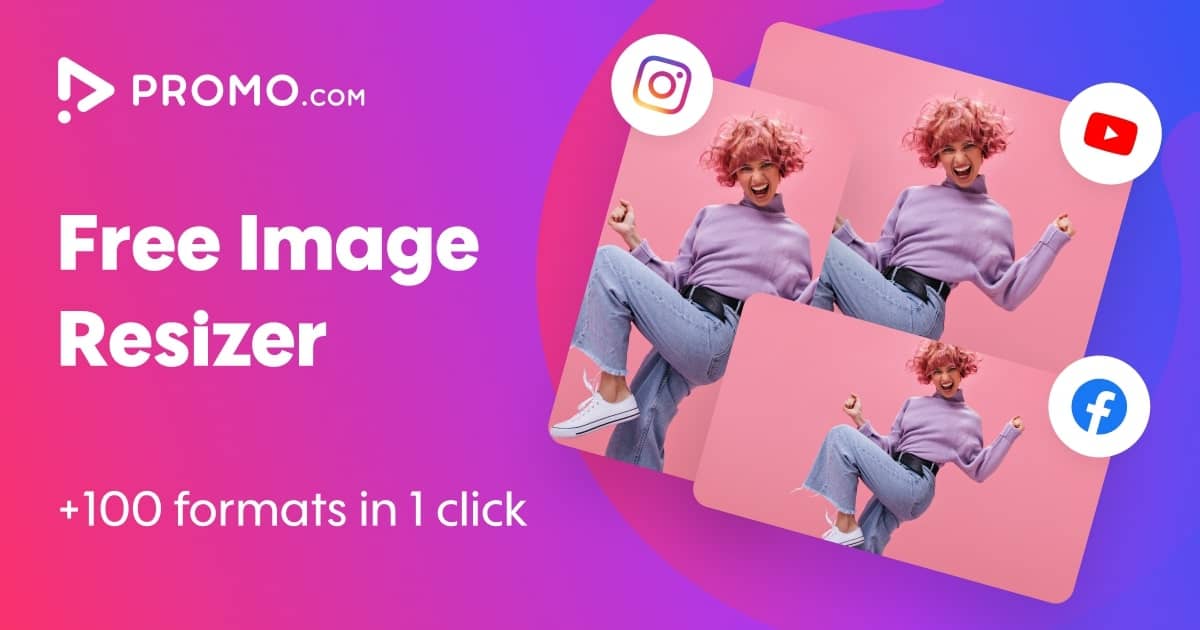
Step 1: Determine the Pixel Density
Before converting the A4 page size to pixels, you need to establish the pixel density or resolution at which your design will be created or printed. Common pixel densities for digital and print projects range from 72 PPI for web graphics to 300 PPI for high-quality prints.
Selecting the appropriate pixel density based on your intended output ensures that your designs will display crisp details and vibrant colors, whether viewed on screen or in print.
Step 2: Calculate the Pixel Dimensions
Once you have determined the desired pixel density for your A4 page, you can calculate the pixel dimensions using the following formulas:
- Width in pixels = A4 width in inches * pixel density
- Height in pixels = A4 height in inches * pixel density
For example, to convert an A4 page to pixels at 300 PPI:
- Width in pixels = 8.27 inches * 300 PPI ≈ 2480 pixels
- Height in pixels = 11.69 inches * 300 PPI ≈ 3508 pixels
By performing these calculations, you can obtain the precise pixel dimensions needed to create digital designs or print-ready layouts in a4 size.
Step 3: Create Your Design in the Specified Dimensions
Once you have determined the pixel dimensions for your A4 page, you can begin creating your design using professional design software. Ensure that you set up the document size and resolution according to the calculated pixel dimensions to maintain accuracy and consistency throughout the design process.
By working within the specified pixel dimensions, you can optimize your A4 layouts for digital or print output, ensuring that your designs align perfectly with the intended dimensions and aspect ratio.
Table comparing a4 page size in inches, Millimeters, and Pixels at 300 PPI:
| A4 Page Size | Dimensions (inches) | Dimensions (mm) | Dimensions (pixels at 300 PPI) |
|---|---|---|---|
| A4 | 8.27 x 11.69 | 210 x 297 | 2480 x 3508 |
Following this step-by-step tutorial will empower you to accurately convert the A4 page size to pixels and create stunning visual assets that meet the highest standards of quality and precision.
A4 Page Size in Pixels: Essential Considerations for Digital Publishing
Troubleshooting Pixel-Based A4 Page Size Issues
Resolution Mismatch
One common issue that designers may encounter when working with A4 pages in pixels is a resolution mismatch between the digital file and the intended output. If the resolution of your design is too low, it can result in pixelation or blurry visuals when printed or viewed on high-resolution displays.
To address resolution mismatch, ensure that your A4 designs are created at the appropriate pixel density for the desired output. By using the correct resolution settings from the outset, you can prevent quality degradation and maintain sharpness in your digital designs.
Scaling and Aspect Ratio Distortion
Another challenge that may arise when designing A4 pages in pixels is scaling and aspect ratio distortion. Resizing images or graphics without maintaining the original aspect ratio can lead to stretching or squishing, altering the proportions of the content and impacting its visual appeal.
To avoid scaling issues, always proportionally scale elements within your A4 layout to preserve the aspect ratio and prevent distortion. Maintaining consistency in scaling ensures that text, images, and other design elements retain their intended appearance and readability across different devices and formats.
Color Accuracy and Gamut Limitations
Color accuracy is essential in digital publishing, especially when working with A4 pages in pixels that will be printed or displayed online. Limited color gamut in certain output devices or file formats can lead to color shifts, inaccuracies, or loss of vibrancy in your designs.
To address color accuracy and gamut limitations, use color management tools in your design software to ensure that colors are displayed consistently across various devices and outputs. Calibrating your monitor, utilizing color profiles, and conducting print tests can help you achieve optimal color reproduction and fidelity in your A4 designs.
List of Solutions for Troubleshooting Pixel-Based A4 Page Size Issues:
- Maintain the correct resolution for digital designs to prevent pixelation.
- Proportionally scale elements to preserve aspect ratio and prevent distortion.
- Use color management tools to ensure accurate color representation in your A4 layouts.
By implementing these troubleshooting solutions, you can overcome common challenges associated with A4 page size in pixels and deliver visually stunning digital publications with precision and clarity.
Pixel Density and Resolution for A4 Page Printing
Understanding Pixel Density vs. Print Resolution
Pixel density and print resolution play a crucial role in determining the quality and clarity of A4 prints. Pixel density refers to the number of pixels per inch in a digital image, while print resolution indicates the level of detail that can be reproduced on paper.
For A4 page printing, a higher pixel density translates to finer details and smoother gradients in the final output. Opting for a resolution of 300 PPI or higher ensures that text remains sharp, images are crisp, and colors are faithfully reproduced when printed on A4 paper.
Impact of Pixel Density on Print Quality
The impact of pixel density on print quality becomes evident when examining the visual characteristics of printed materials. Higher pixel densities result in sharper lines, clearer text, and more vibrant colors, enhancing the overall appeal and professionalism of A4 prints.
When designing for print, it’s essential to prioritize pixel density and resolution to achieve optimal results. By working with high-quality images and graphics at the appropriate resolution, you can produce A4 prints that captivate viewers and convey your message effectively.
Considerations for Digital vs. Offset Printing
When preparing A4 designs for printing, it’s important to differentiate between digital and offset printing methods, as they have distinct requirements for pixel density and resolution. Digital printers typically operate at lower resolutions than offset presses, necessitating adjustments in pixel dimensions and image quality for each printing method.
For digital printing on A4 paper, aim for a minimum resolution of 300 PPI to ensure sharp and detailed prints. In contrast, offset printing may require higher resolutions or specific color profiles to achieve optimal results on different paper stocks and finishes.
Table comparing Pixel Density and Resolution Guidelines for A4 Page Printing:
| Printing Method | Recommended Pixel Density | Ideal Print Resolution |
|---|---|---|
| Digital | 300 PPI | High-resolution PDF |
| Offset | 600 PPI | CMYK color profile |
Understanding the relationship between pixel density, print resolution, and printing methods is essential for producing high-quality A4 prints that showcase your design skills and attention to detail.
A4 Page Size in Pixels: Impact on Image Quality
Retaining Image Clarity and Detail
When working with A4 page size in pixels, maintaining image clarity and detail is paramount to achieving professional-looking prints. High-resolution images with sufficient pixel density ensure that fine details, textures, and nuances are preserved in A4 designs, enhancing the overall visual impact and readability of the content.
To retain image quality, source high-resolution photos, illustrations, and graphics for your A4 layouts, and avoid enlarging low-resolution images beyond their native pixel dimensions. By incorporating sharp and detailed images, you can elevate the aesthetic appeal and communicative power of your printed materials.
Enhancing Visual Consistency Across Platforms
In today’s multi-platform environment, ensuring visual consistency across various devices and mediums is essential for effective communication. A4 designs created in pixels should be optimized for seamless viewing on screens, printouts, and digital platforms, maintaining a cohesive visual identity and user experience.
By designing A4 pages with scalability and responsiveness in mind, you can adapt layouts to different screen sizes, resolutions, and orientations without sacrificing image quality. This approach enhances the versatility and accessibility of your content, engaging audiences across diverse channels and settings.
Balancing File Size and Image Resolution
While high-resolution images contribute to superior image quality in A4 designs, they can also increase file size, affecting load times and storage requirements. Balancing image resolution with file size is a critical consideration when optimizing A4 layouts for digital publishing or printing.
To strike a balance between image resolution and file size, consider using compression techniques, resizing images to the required dimensions, and selecting appropriate file formats that preserve quality while minimizing file size. By optimizing images efficiently, you can create compact yet visually striking A4 designs that deliver exceptional performance and user satisfaction.
List of Strategies for Enhancing Image Quality in A4 Designs:
- Source high-resolution images for crisp detail and clarity.
- Design layouts for visual consistency across platforms and devices.
- Optimize image resolution and file size for efficient digital publishing.
By implementing these strategies, you can elevate the image quality of your A4 designs, ensuring that your visual content resonates with audiences and conveys your message with impact and professionalism.
Best Practices for Designing A4 Pages in Pixels
A4 Page Layout Essentials
When designing A4 pages in pixels, adhering to best practices for layout and composition is key to creating visually appealing and well-structured designs. Consider the following essentials for optimizing A4 page layouts:
- Grid Systems: Utilize grid systems to establish alignment, hierarchy, and visual order in your A4 designs. Grids help maintain consistency, balance, and readability across multiple pages, enhancing the overall coherence of your layouts.
- Typography: Select legible and aesthetically pleasing typefaces for headlines, body text, and captions in your A4 documents. Pay attention to font sizes, line spacing, and paragraph formatting to ensure optimal readability and visual appeal.
- Whitespace: Embrace whitespace as a design element to create breathing room, visual separation, and emphasis in your A4 layouts. Strategic use of whitespace enhances clarity, focus, and overall elegance in your designs.
By incorporating these layout essentials into your A4 page designs, you can elevate the visual impact and usability of your content, engaging viewers and conveying information effectively.
Color Management Techniques
Color plays a significant role in shaping the mood, tone, and branding of A4 designs, making color management techniques essential for achieving consistency and accuracy in your color choices. Explore the following practices for effective color management:
- Color Profiles: Use standardized color profiles such as CMYK or RGB to ensure color accuracy and predictability in your A4 layouts. Understanding color modes and profiles helps maintain fidelity and consistency across digital and print outputs.
- Color Harmony: Create harmonious color schemes by leveraging color theory principles like complementary, analogous, or monochromatic palettes. Balancing hues, tints, and shades enhances visual cohesion and impact in your A4 designs.
- Proofing and Testing: Conduct color proofing and testing to verify how colors appear in different lighting conditions, devices, andprinting methods. By assessing color accuracy and consistency through proofing, you can identify potential issues early on and make necessary adjustments to achieve desired results.
Implementing color management techniques ensures that your A4 designs convey the intended visual appeal, brand identity, and emotional impact across various platforms and mediums, enhancing the overall effectiveness of your visual communication strategies.
Conclusion
In conclusion, understanding A4 page size in pixels is essential for creating high-quality prints and digital designs that meet professional standards and audience expectations. By converting A4 dimensions to pixels, optimizing layouts for printing, and considering image quality implications, designers can produce visually compelling and functional A4 content.
From troubleshooting pixel-based issues to adopting best practices for layout design and color management, mastering the intricacies of A4 page size in pixels empowers designers to deliver impactful and cohesive visual experiences across print and digital platforms. By leveraging the guidelines, strategies, and recommendations outlined in this comprehensive guide, designers can elevate their A4 design skills and produce exceptional results that captivate audiences and achieve their communication goals.
Whether designing for digital publishing, offset printing, or other applications, the insights shared in this guide equip designers with the knowledge and tools needed to navigate the complexities of A4 page size in pixels effectively. By embracing best practices, optimizing image quality, and considering the nuances of pixel density and resolution, designers can unlock the full potential of A4 designs and create remarkable visual assets that resonate with viewers and users alike.
In today’s competitive design landscape, mastering A4 page size in pixels is not just a skill but a strategic advantage that sets designers apart in delivering professional, polished, and visually engaging content. By staying informed, adapting to evolving technologies, and honing their craft, designers can leverage the power of pixels to bring their creative visions to life and make a lasting impact in the world of design and visual communication.
With the right knowledge, tools, and mindset, designers can confidently tackle A4 design projects, overcome challenges, and unleash their creativity to produce stunning A4 prints and digital assets that inspire, inform, and delight audiences worldwide. Embrace the possibilities of A4 page size in pixels, and embark on a journey of design excellence and creative fulfillment where every pixel counts towards creating extraordinary visual experiences.