a4 paper is a standard paper size that is widely used around the world for printing documents and other creative projects. Understanding the dimensions of an A4 page in centimeters is essential for designing and printing materials accurately. In this article, we will explore the specifications of A4 paper in centimeters, how to convert measurements from inches to centimeters, and tips for optimizing document layout and printer settings for A4 page dimensions.
A4 Page Specifications: Converting Inches to Centimeter Measurements
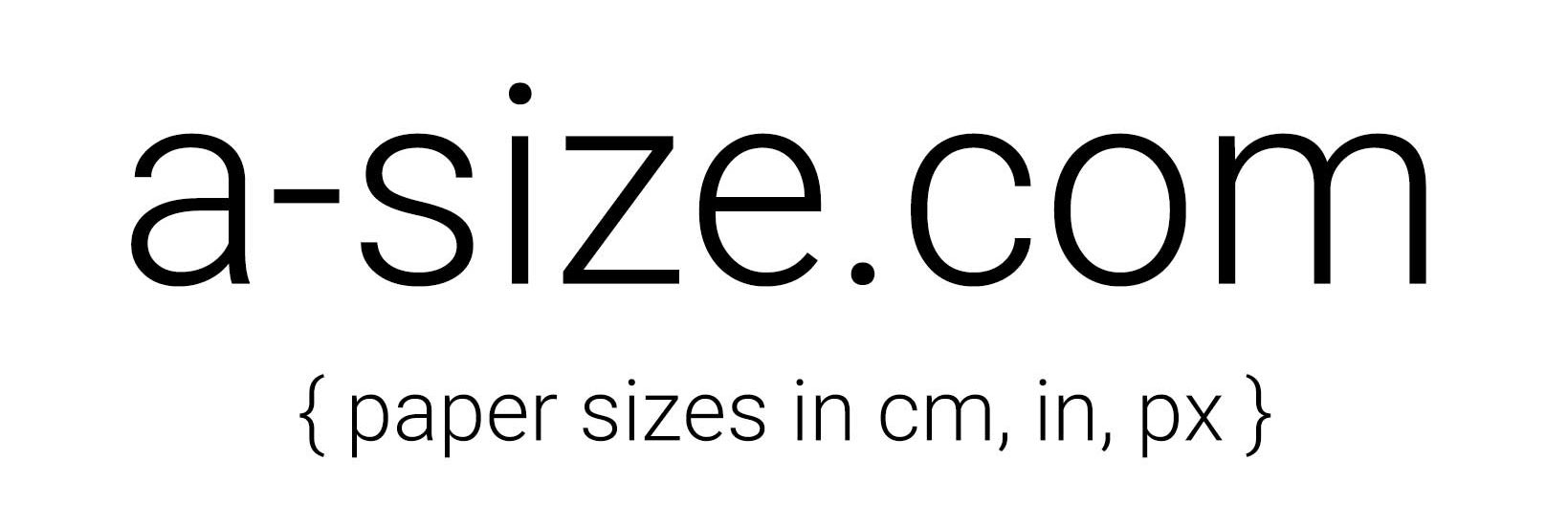
When working with A4 paper, it’s important to be able to convert measurements between inches and centimeters. The dimensions of an A4 page are 21.0 cm by 29.7 cm. To convert these measurements from inches to centimeters, you can use the following formulas:
- To convert inches to centimeters: 1 inch = 2.54 cm
- Width of A4 page in centimeters: 8.27 inches x 2.54 = 21.0 cm
- Height of A4 page in centimeters: 11.69 inches x 2.54 = 29.7 cm
By understanding these conversion factors, you can easily work with A4 page dimensions in centimeters and ensure accurate designs and prints.
Determining the Width and Height of A4 Paper in Centimeters
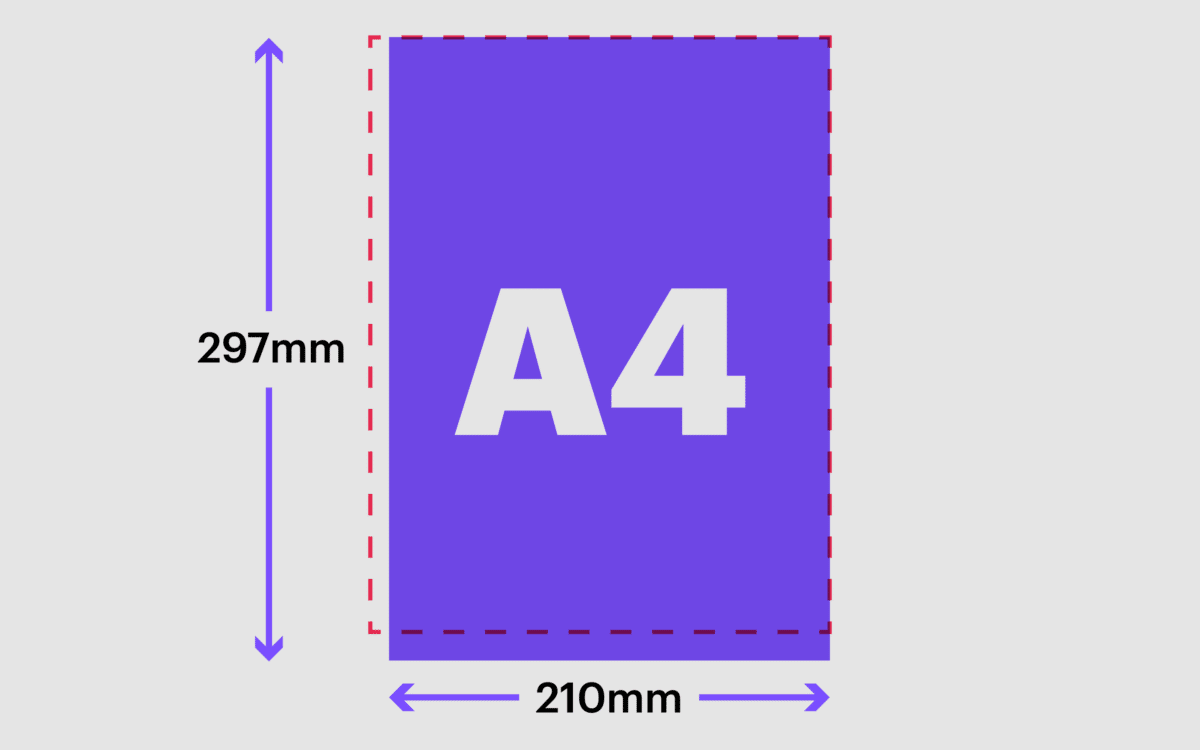
The width of an A4 page is 21.0 cm, while the height is 29.7 cm. These dimensions are based on the ISO 216 standard, which specifies the aspect ratio of the paper size. The width-to-height ratio of A4 paper is 1:√2, making it a versatile and practical choice for various applications.
When designing documents or layouts for A4 paper, it’s crucial to consider these specific dimensions to avoid any issues with scaling or cropping. By setting up your design software or printer settings to match the exact width and height of A4 paper in centimeters, you can ensure that your final output meets the desired specifications.
Table 1: Dimensions of A4 Paper in Centimeters
| Dimension | Measurement (cm) |
|---|---|
| Width | 21.0 |
| Height | 29.7 |
Calculating the Area and Perimeter of an A4 Page in Centimeters
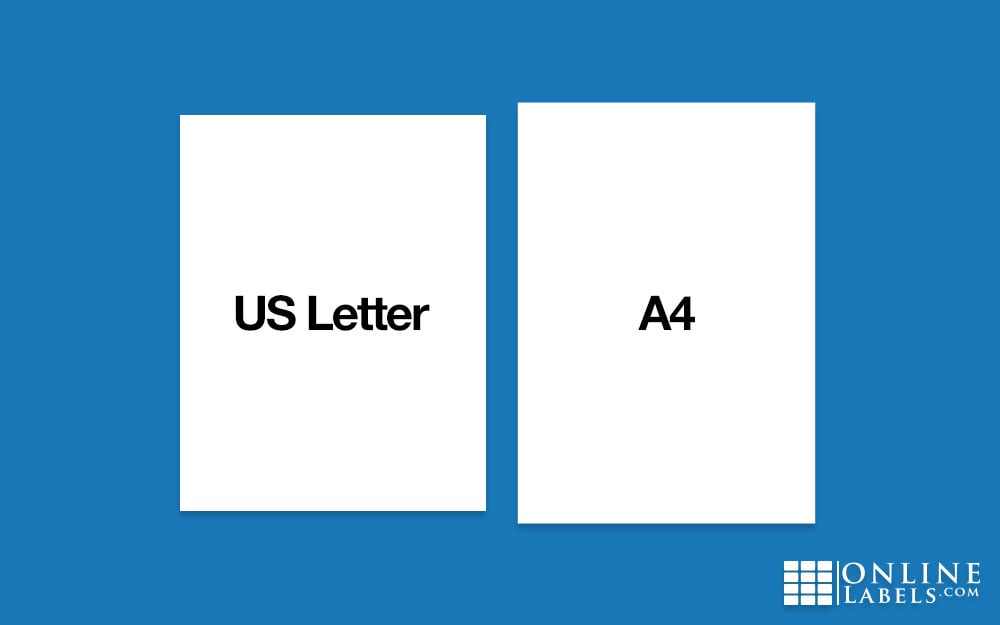
To calculate the area of an A4 page in centimeters, you can multiply the width by the height. For A4 paper, the area is 21.0 cm x 29.7 cm = 623.7 square centimeters. This information is useful when determining the layout of content on a page or estimating the amount of space available for text and images.
The perimeter of an A4 page can be calculated by adding up all four sides. Since the width and height are equal on opposite sides, the perimeter of A4 paper is 2 x (21.0 cm + 29.7 cm) = 102.6 cm. Understanding these measurements can help you create balanced and visually appealing designs that make the most of the available space on an A4 page.
List: Calculations for A4 Page Area and Perimeter
- Area of A4 page: 21.0 cm x 29.7 cm = 623.7 sq cm
- Perimeter of A4 page: 2 x (21.0 cm + 29.7 cm) = 102.6 cm
Comparing A4 Page Size to Other Standard Paper Sizes in Centimeters
A4 paper is just one of many standard paper sizes available for printing and design purposes. When comparing A4 page dimensions to other common sizes like A3, A5, and Letter, it’s helpful to understand the differences in centimeters. Here is a comparison of A4 paper size with some other standard sizes:
- A3 paper: 29.7 cm x 42.0 cm
- A5 paper: 14.8 cm x 21.0 cm
- Letter paper: 21.6 cm x 27.9 cm
By knowing how A4 paper dimensions stack up against these other sizes in centimeters, you can choose the most suitable format for your specific project requirements.
Table 2: Comparison of Standard Paper Sizes in Centimeters
| Paper Size | Width (cm) | Height (cm) |
|---|---|---|
| A4 | 21.0 | 29.7 |
| A3 | 29.7 | 42.0 |
| A5 | 14.8 | 21.0 |
| Letter | 21.6 | 27.9 |
Optimizing Document Layout for A4 Page Dimensions in Centimeter Units
When designing documents for A4 paper, it’s essential to optimize the layout to make the best use of the available space. By setting margins, adjusting font sizes, and aligning content carefully, you can create visually appealing and easy-to-read materials.
One key consideration when working with A4 page dimensions in centimeters is the bleed area. The bleed is the extra space around the edges of a document that allows for trimming after printing. For A4 paper, a standard bleed of 3 mm is recommended, which means extending the design beyond the trim edge by this amount.
To optimize your document layout for A4 page dimensions in centimeters, you can use grid systems, rulers, and guidelines in your design software to ensure precise placement of elements. By paying attention to details like spacing, alignment, and proportions, you can create professional-looking materials that are well-suited to A4 paper size.
List: Tips for Optimizing Document Layout on A4 Paper
- Set margins to allow for comfortable reading space
- Use a grid system to align elements consistently
- Include a 3 mm bleed area around the edges for trimming after printing
Using Design Software to Create Accurate A4 Page Documents in Centimeters
Design software offers a range of features and tools that can help you create accurate and professional-looking documents for A4 paper. Whether you’re working on a simple flyer or a complex brochure, using software like Adobe InDesign, Microsoft Word, or Canva can streamline the design process and ensure precise results.
Many design programs allow you to set custom document sizes, including A4 page dimensions in centimeters. By entering the exact width and height of A4 paper, you can create a canvas that matches the physical dimensions of the final print. This ensures that your design will fit perfectly on an A4 page without any scaling or distortion.
In addition to setting up the correct document size, design software also lets you adjust other layout settings such as margins, columns, and guides. These tools help you structure your content effectively and maintain consistency throughout the document. By taking advantage of the features available in design software, you can produce high-quality materials that meet the standards of A4 page dimensions in centimeters.
List: Popular Design Software for A4 Page Documents
- Adobe InDesign
- Microsoft Word
- Canva
Maximizing Printer Compatibility with A4 Page Settings in Centimeters
Printing documents on A4 paper requires ensuring that your printer settings are compatible with the dimensions of the paper. Most printers have built-in settings for common paper sizes, including A4, which can be selected from the print dialog box in your design software.
When printing on A4 paper, it’s essential to check the orientation, paper size, and scaling options in the printer settings to align with the document layout. Choosing the correct paper tray and adjusting the print quality settings can also affect the final output on A4 paper.
For optimal results, it’s recommended to do a test print or proofread the document on regular paper before printing on A4 paper. This allows you to check for any layout issues, formatting errors, or color discrepancies that may arise during the printing process. By maximizing printer compatibility with A4 page settings in centimeters, you can achieve professional-looking prints that meet your expectations.
Table 3: Printer Settings for A4 Page Printing
| Setting | Option |
|---|---|
| Paper Size | A4 |
| Orientation | Portrait/Landscape |
| Scaling | Fit to Page |
| Print Quality | High/Medium/Low |
Troubleshooting Common Issues Related to A4 Page Dimensions in Centimeters
Working with A4 page dimensions in centimeters may sometimes lead to challenges or issues that can affect the design and printing process. Some common problems include improper scaling, incorrect margins, and misaligned content. By understanding these issues and how to troubleshoot them, you can overcome obstacles and create successful A4 page documents.
If you encounter scaling problems when printing on A4 paper, double-check the document settings in your design software to ensure that the layout matches the paper size. Adjust the scale factor if necessary to fit the content within the designated area. Similarly, if you notice that margins are uneven or text is cut off, review the margin settings and adjust them accordingly.
Misalignments or inconsistencies in the layout can often be resolved by using alignment tools and grids in your design software. Check that elements are spaced evenly, and use guides to maintain proper positioning throughout the document. By troubleshooting common issues related to A4 page dimensions in centimeters, you can produce polished and professional materials that meet your standards.
List: Troubleshooting Tips for A4 Page Dimensions
- Check scaling settings in design software
- Adjust margins to prevent content cutoff
- Use alignment tools and grids for consistent layout
Resources and Tools for Working with A4 Page Dimensions in Centimeters
There are several resources and tools available to help you work effectively with A4 page dimensions in centimeters. From online converters to design templates, these resources can simplify the design process and enhance the quality of your A4 page documents.
- Online Converters: Websites like UnitConverters.net offer free tools for converting measurements between different units, including inches and centimeters.
- Design Templates: Platforms like Canva and Adobe Stock provide pre-designed templates for A4 paper that you can customize with your content.
- Print Guides: Printing companies often offer guidelines and templates for setting up documents in a4 size, including bleed areas and safety margins.
By utilizing these resources and tools, you can streamline your workflow, save time on design tasks, and ensure that your A4 page documents meet the required specifications in centimeters.
Conclusion
Understanding the dimensions of an A4 page in centimeters is essential for creating accurate and professional-looking documents. By knowing the width, height, area, and perimeter of A4 paper in centimeters, you can optimize your layout, design software settings, and printer compatibility for successful prints. Whether you’re working on business documents, creative projects, or personal correspondence, being familiar with A4 page dimensions in centimeters will help you achieve outstanding results every time.Designing documents with A4 page dimensions in centimeters requires attention to detail and precision. By converting measurements accurately, determining the width and height of the paper, calculating the area and perimeter, and comparing it to other standard sizes, you can ensure your document is tailored perfectly for A4 paper. Optimizing layout, using design software effectively, maximizing printer compatibility, troubleshooting common issues, and utilizing resources and tools will further enhance your work. With this comprehensive guide, you are equipped to handle A4 page dimensions in centimeters confidently and efficiently.