The a4 paper size is a standard paper size that is used in many countries around the world. It is defined as 210 x 297 millimeters (8.27 x 11.69 inches). In pixels, the a4 document size is 2480 x 3508 pixels. The A4 paper size is commonly used for printing documents, such as letters, reports, and presentations. It is also used for some types of artwork, such as posters and flyers.
Understanding the a4 document size in pixels
When working with digital images or documents, understanding the concept of size in pixels is essential. Pixels are the smallest controllable element of a picture represented on the screen. The A4 document size in pixels refers to the dimensions of an A4 paper when displayed on a digital screen.
Importance of Knowing A4 Document Size in Pixels
Knowing the pixel dimensions of an A4 document is crucial for various purposes, such as designing graphics, creating digital artwork, or preparing documents for online distribution. By understanding the pixel size of an A4 document, you can ensure that your content appears correctly on digital platforms and devices.
Applications of A4 Document Size in Pixels
The A4 document size in pixels is widely used in graphic design, web development, and digital publishing. Designers and content creators often refer to pixel dimensions to maintain consistency and quality across different media formats. Understanding the pixel size of an A4 document allows for precise image editing, resizing, and optimization for digital use.
A4 Document Size in Pixels vs. Physical Size
While the physical size of an A4 document remains constant at 210 x 297 millimeters, its representation in pixels can vary based on the resolution of the digital display. Higher resolutions result in more pixels per inch, leading to a sharper and clearer image. Therefore, knowing the pixel dimensions of an A4 document helps in ensuring the visual quality of digital content.
How Many Pixels in an A4 Document?
To determine the pixel dimensions of an A4 document, you need to consider the resolution at which it will be displayed. The most common resolution for digital images is 300 dots per inch (DPI), which provides a good balance between image quality and file size. Using the formula mentioned earlier, the pixel dimensions of an A4 document at 300 DPI are 2480 x 3508 pixels.
Comparison of Pixel Counts at Different Resolutions
You can calculate the pixel dimensions of an A4 document at various resolutions to understand how image quality and file size are affected. Here is a comparison table showing the pixel counts at different DPI settings:
| Resolution (DPI) | Pixel Dimensions (Width x Height) |
|---|---|
| 72 | 595 x 842 |
| 150 | 1240 x 1754 |
| 300 | 2480 x 3508 |
| 600 | 4960 x 7016 |
Interpretation of Pixel Counts
Higher DPI settings result in greater pixel counts, leading to larger file sizes but improved image clarity. Lower DPI values are suitable for web graphics or digital viewing, while higher DPI settings are preferred for print materials to ensure high-quality output. Understanding the correlation between resolution and pixel count is essential for optimizing A4 documents for specific purposes.
Practical Examples of Pixel Dimensions
Consider practical scenarios where you may need to resize or adjust the pixel dimensions of an A4 document. For instance, if you are preparing a digital poster for online promotion, you might choose a higher DPI setting to enhance visual impact. On the other hand, resizing an A4 document for email attachments may require reducing the pixel dimensions to optimize file size and compatibility.
Calculating the Pixel Dimensions of an A4 Document
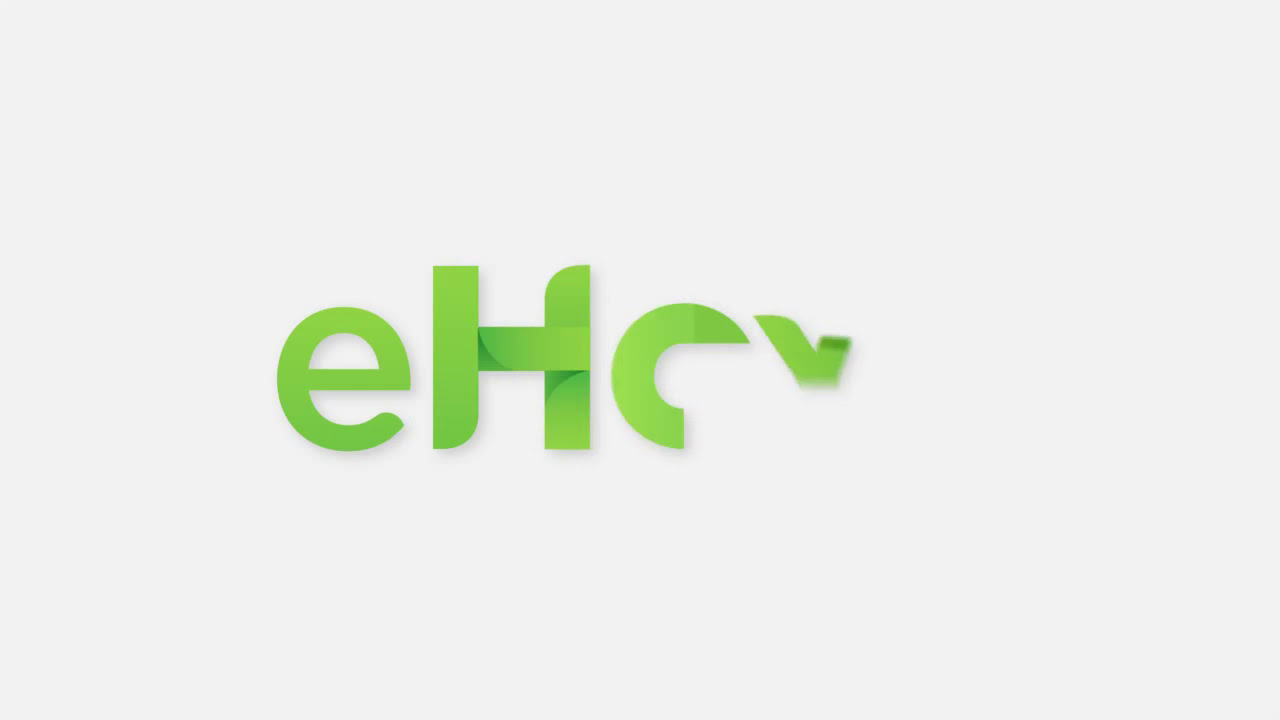
To convert the A4 document size from millimeters to pixels, you can utilize the formula:
pixels = millimeters DPI / 25.4where:
- pixels is the number of pixels in the desired dimension
- millimeters is the number of millimeters in the desired dimension
- DPI is the desired dots per inch (DPI)
For example, to convert the A4 document size to pixels at a resolution of 300 DPI:
pixels = 210 mm * 300 DPI / 25.4 mm/in
pixels = 2480 pxpixels = 297 mm * 300 DPI / 25.4 mm/in
pixels = 3508 pxTherefore, the A4 document size in pixels at a resolution of 300 DPI is 2480 x 3508 pixels. This calculation enables you to determine the pixel dimensions accurately for digital manipulation of A4 documents.
Step-by-Step Pixel Calculation Process
When calculating the pixel dimensions of an A4 document, follow these steps for precision:
- Identify the desired DPI setting for your digital project.
- Determine the width and height of the A4 document in millimeters (210 x 297 mm).
- Apply the formula: pixels = millimeters DPI / 25.4 to calculate the pixel dimensions.
- Round off the pixel values to the nearest whole number for practical use in graphic design software or digital platforms.
Pixel Conversion Tools
Various online tools and graphic design software offer pixel conversion features to simplify the process of converting document sizes. These tools allow you to input the dimensions in millimeters and the desired DPI, generating accurate pixel values instantly. Utilizing pixel conversion tools enhances efficiency in handling A4 documents for digital projects.
Considerations for Non-Standard Resolutions
In cases where you need to work with non-standard resolutions for specific digital displays or printing requirements, adapt the pixel calculation formula accordingly. Customizing the DPI value based on the intended output ensures that the A4 document retains its visual integrity and readability across different mediums.
Resizing A4 Documents to Specific Pixel Dimensions
Resizing A4 documents to fit specific pixel dimensions involves adjusting the image size without compromising quality or clarity. Whether you need to scale down an A4 document for online sharing or enlarge it for high-resolution printing, following best practices for resizing is essential.
Scaling Techniques for A4 Documents
When resizing A4 documents, consider the following scaling techniques to achieve optimal results:
- Proportional Scaling: Maintain the aspect ratio of the A4 document to prevent distortion. Scale the width and height proportionally to retain the original layout and composition.
- Content Awareness: Prioritize important content or focal points when resizing. Ensure that key elements such as text, images, and graphics remain clear and prominent after scaling.
- Resolution Adjustment: Adapt the DPI setting according to the target platform or medium. Higher resolutions are suitable for print materials, while lower resolutions are ideal for digital screens.
Software Tools for Resizing A4 Documents
Graphic design software such as Adobe Photoshop, GIMP, or Canva offer comprehensive resizing capabilities for A4 documents. These tools enable you to input specific pixel dimensions, select scaling options, and preview the resized document before saving the changes. Leveraging software tools streamlines the resizing process and maintains the quality of A4 documents in digital formats.
Quality Assurance Checks After Resizing
After resizing an A4 document to specific pixel dimensions, conduct quality assurance checks to ensure accuracy and visual appeal:
- Review the resized document at 100% zoom to assess the clarity and sharpness of text and images.
- Verify the dimensions of the resized A4 document match the required pixel values for the intended use.
- Test the compatibility of the resized document across different devices and screen sizes to confirm proper display.
Optimizing A4 Documents for Digital Use
Optimizing A4 documents for digital use involves enhancing visual quality, reducing file size, and ensuring compatibility across various platforms. By implementing optimization techniques, you can streamline the presentation of A4 documents online and improve user experience.
Compression Methods for A4 Documents
Utilize compression methods to reduce the file size of A4 documents without compromising image quality:
- Lossless Compression: Preserve the original quality of the A4 document while reducing file size. Lossless compression methods such as ZIP or PNG-24 retain all image data during compression.
- Lossy Compression: Sacrifice minimal image details to achieve significantly smaller file sizes. Lossy compression formats like JPEG are suitable for web graphics and digital photos.
File Format Selection for A4 Documents
Choose appropriate file formats when saving A4 documents for digital use to ensure compatibility and quality:
- PDF (Portable Document Format): Ideal for sharing printable A4 documents while maintaining formatting integrity across devices.
- JPEG (Joint Photographic Experts Group): Suitable for web graphics and digital images due to its small file size and widespread support.
- PNG (Portable Network Graphics): Recommended for transparent backgrounds and detailed illustrations in A4 documents.
Responsive Design Considerations
Implement responsive design principles when creating A4 documents for digital platforms to accommodate diverse screen sizes and resolutions:
- Opt for fluid layouts that adjust automatically based on the user’s device screen size.
- Include scalable images and fonts in A4 documents to ensure readability on both desktop and mobile interfaces.
- Test the responsiveness of A4 documents across multiple devices to optimize user interaction and accessibility.
Pixel Density and Resolution for A4 Documents
Pixel density and resolution play a critical role in determining the visual quality and detail level of A4 documents when viewed digitally or in print. Understanding the relationship between pixel density and resolution enables you to create A4 documents that meet industry standards and user expectations.
Definition of Pixel Density
Pixel density refers to the concentration of pixels within a given area of an A4 document, typically measured in pixels per inch (PPI) or dots per inch (DPI). Higher pixel density results in sharper images with finer details, while lower pixel density may lead to pixelation or blurriness.
Impact of Resolution on Visual Clarity
Resolution directly affects the quality of A4 documents by determining the amount of detail captured in an image. Higher resolutions produce crisp and clear visuals suitable for printing, whereas lower resolutions are sufficient for digital viewing on screens. Balancing resolution with file size is crucial for optimizing A4 documents for different mediums.
Choosing the Right Resolution for A4 Documents
Selecting the appropriate resolution for A4 documents depends on the intended use and viewing context:
- For professional printing and high-quality output, opt for resolutions between 300 to 600 DPI to ensure sharp prints and accurate colors.
- When creating web graphics or digital content, resolutions of 72 to 150 DPI are adequate for clear visuals on screen while minimizing file size.
- Adjust the resolution based on the final output medium (print or digital) to achieve optimal results for A4 documents.
Aspect Ratio Considerations for A4 Documents
The aspect ratio of an A4 document refers to the proportional relationship between its width and height. Maintaining the correct aspect ratio is essential when resizing or scaling A4 documents to prevent distortion or stretching of content. Understanding aspect ratio considerations ensures that A4 documents display accurately across different devices and platforms.
Standard Aspect Ratio of A4 Documents
The standard aspect ratio of an A4 document is 1:√2 or approximately 1:1.41, reflecting its dimensions of 210 x 297 millimeters. This aspect ratio is commonly used in print media and graphic design to maintain consistency and compatibility with A4 paper sizes worldwide.
Importance of Preserving Aspect Ratio
Preserving the aspect ratio of A4 documents when resizing or scaling is vital for the following reasons:
- Prevention of Distortion: Maintaining the aspect ratio prevents images or text from appearing stretched or squished, preserving their original appearance.
- Visual Consistency: Consistent aspect ratios ensure that A4 documents retain their layout and composition across different devices and platforms.
- Professional Presentation: Properly scaled A4 documents with preserved aspect ratios convey a polished and professional aesthetic to viewers.
Aspect Ratio Calculations for Resizing
When resizing A4 documents, calculate the new dimensions while preserving the aspect ratio using the following formula:
New Width = Original Width * (New Height / Original Height)
New Height = Original Height * (New Width / Original Width)By applying these calculations, you can resize a4 documents to specific pixel dimensions while ensuring that the aspect ratio remains intact for optimal visual presentation.
Common Pixel Dimensions for A4 Documents
Several common pixel dimensions are used for A4 documents in digital design and printing. By familiarizing yourself with these standard sizes, you can streamline the creation and distribution of A4 content across various platforms and mediums.
Standard Pixel Dimensions for A4 Documents
Consider the following common pixel dimensions for A4 documents based on different resolutions and aspect ratios:
- 2480 x 3508 pixels (300 DPI): High-resolution format suitable for professional printing and detailed graphics.
- 1240 x 1754 pixels (150 DPI): Medium-resolution option for web graphics and digital presentations requiring moderate quality.
- 4960 x 7016 pixels (600 DPI): Ultra-high-resolution setting for intricate designs and print materials demanding superior clarity.
Custom Pixel Sizes for A4 Documents
Depending on your specific requirements and creative vision, you may opt for custom pixel dimensions when designing A4 documents:
- Tailor the pixel dimensions based on the target platform, audience preferences, and design objectives.
- Experiment with different sizes and resolutions to determine the optimal pixel dimensions for enhancing visual impact and readability.
- Consult printing guidelines or digital standards to ensure that the chosen pixel dimensions align with industry specifications.
Best Practices for Using A4 Documents in Digital Environments
To maximize the effectiveness of A4 documents in digital environments, adhere to best practices that enhance usability, accessibility, and visual appeal. By following these recommendations, you can create engaging and professional A4 content for a wide range of online applications.
Clear and Readable Typography
Choose legible fonts and font sizes for text content in A4 documents to ensure readability on screens of varying sizes:
- Avoid using overly decorative or complex fonts that may hinder comprehension.
- Opt for font sizes that are large enough to be read comfortably without straining the eyes.
- Maintain sufficient spacing between lines of text to improve readability and visual flow.
Consistent Branding and Design Elements
Maintain brand consistency across A4 documents by incorporating logo, color palette, and design elements that reflect your brand identity:
- Use branded colors and visual elements that align with your company’s style guide.
- Implement a cohesive design layout with consistent margins, spacing, and alignment.
- Showcase your brand personality through engaging visuals and graphics that resonate with your target audience.
Mobile-Friendly Optimization
Ensure that A4 documents are optimized for mobile viewing to accommodate users accessing content on smartphones and tablets:
- Design responsive A4 layouts that adjust seamlessly to different screen sizes and orientations.
- Prioritize mobile usability by simplifying navigation, minimizing text blocks, and optimizing image sizes.
- Test the mobile responsiveness of A4 documents across various devices to guarantee a seamless user experience.
Conclusion
Understanding the A4 document size in pixels is essential for creating, resizing, and optimizing digital content effectively. By grasping the concepts of pixel dimensions, resolution, aspect ratio, and optimization techniques, you can elevate the quality and visual appeal of A4 documents for diverse online platforms. Incorporating best practices such as clear typography, consistent branding, and mobile-friendly design ensures that your A4 content resonates with audiences and delivers a compelling user experience. Stay informed about pixel densities, aspect ratios, and common pixel dimensions to enhance your digital design skills and elevate the impact of A4 documents in today’s digital landscape.
Pixel Density and Resolution for A4 Documents
Pixel density and resolution play crucial roles in determining the quality and clarity of A4 documents, especially when viewed digitally. Understanding these concepts helps ensure that your A4 content appears sharp and detailed on various devices, ranging from computer screens to mobile phones.
Pixel Density vs. Resolution
Pixel density refers to the number of pixels per inch (PPI) or pixels per centimeter (PPCM) in a digital display. Higher pixel densities result in sharper images and text, enhancing the visual experience for viewers. Resolution, on the other hand, indicates the total number of pixels in an image, typically expressed as width x height (e.g., 1920 x 1080 pixels).
Importance of High Resolution for A4 Documents
Achieving high resolution is paramount when creating A4 documents for digital use due to the following reasons:
- Clarity and Detail: High-resolution A4 content ensures that text, graphics, and images appear crisp and detailed, enhancing readability and visual appeal.
- Professionalism: Sharp and well-defined visuals reflect professionalism and attention to detail in digital design, leaving a positive impression on viewers.
- Compatibility: High-resolution A4 documents are compatible with modern devices with high-definition displays, delivering optimal viewing experiences across platforms.
Optimizing Resolution for Digital Display
When optimizing A4 documents for digital display, consider the following strategies to enhance resolution and pixel density:
- Use vector graphics for scalable and crisp images that maintain quality at any resolution.
- Avoid upscaling low-resolution images, as this can result in pixelation and loss of quality.
- Opt for higher resolutions (e.g., 300 DPI) when designing A4 content for digital platforms to ensure clarity and sharpness.
| Resolution | Pixel Dimensions | Best Used For |
|---|---|---|
| 72 DPI | 595 x 842 pixels | Web graphics |
| 150 DPI | 1240 x 1754 pixels | Digital presentations |
| 300 DPI | 2480 x 3508 pixels | Professional printing |
By optimizing resolution based on intended digital outputs, you can ensure that A4 documents display with exceptional clarity and detail, captivating your audience with visually stunning content.
Resizing A4 Documents to Specific Pixel Dimensions
Resizing A4 documents to specific pixel dimensions is a common necessity when preparing content for digital platforms or print materials. Understanding how to calculate the appropriate pixel dimensions ensures that your A4 documents maintain visual integrity and quality across different mediums.
Calculating Pixel Dimensions
To resize A4 documents to specific pixel dimensions while preserving aspect ratio, follow these steps:
- Determine the Desired Pixel Size: Identify the target pixel dimensions for the resized A4 document (e.g., 1920 x 1080 pixels).
- Maintain Aspect Ratio: Use the original aspect ratio of the A4 document (1:√2) to calculate the new dimensions accurately.
- Apply the Formula: Use the formula New Width = Original Width * (New Height / Original Height) to calculate the new width and height of the A4 document.
Example Calculation
Suppose you want to resize an A4 document (210 x 297 mm) to 1920 x 1080 pixels while preserving the aspect ratio. The calculation would be as follows:
New Width = 1920 pixels
New Height = 1920 * (297 / 210) ≈ 2715 pixelsTherefore, the resized A4 document would be 1920 x 2715 pixels, maintaining the correct aspect ratio for optimal visual presentation.
Benefits of Proper Resizing
Properly resizing A4 documents to specific pixel dimensions offers the following advantages:
- Ensures compatibility with digital platforms and devices by fitting content within specified pixel boundaries.
- Maintains visual clarity and sharpness by avoiding distortion or stretching of images and text.
- Facilitates seamless integration of A4 documents into various digital projects, ensuring consistent quality and appearance.
By mastering the art of resizing A4 documents with precision and accuracy, you can adapt your content effectively to diverse digital environments while preserving visual fidelity and quality.
Conclusion
In conclusion, understanding the intricacies of pixel density, resolution, and resizing is essential for optimizing A4 documents in both digital and print settings. By considering aspect ratio considerations, common pixel dimensions, and best practices for digital usage, you can create visually appealing and professionally formatted A4 content that resonates with audiences across different mediums. Remember to prioritize clarity, consistency, and visual impact when working with A4 documents to deliver engaging and compelling visual experiences to viewers. Stay informed about the latest trends and techniques in digital design to elevate the quality and effectiveness of your A4 documents in today’s fast-paced digital landscape.